How do you color balance a black and white image? Today's restoration is an Egyptian camel transport photographed at Mount Olivet near Jerusalem in 1918. It was scanned from a print in an old album. Paper tends to get deficient in blue as it ages. Old photographic prints turn color in similar ways to old newspapers. So this photograph appears to be shades of brown; what do you do about that?
Some people think that black and white photography ought to look black and white. Others prefer sepia tones. We probably can't resolve differences of taste, but it's worth a look at what happens with both approaches. They each have their shortcomings. You'll also see the solution that I think works best.
If you're editing in GIMP the Desaturate option is on the Colors menu. Here's the result you'll get in either program.
This may be totally justifiable on technical grounds, but desaturation tends to convey an emotional coldness. The original is a gorgeous panorama. This doesn't have the same appeal; I don't feel the urge to lose myself in it the way I did with the original. So why not keep those warm sepias just as they are? If you're really restoring the image that won't be feasible. The trouble develops when you work with the histogram. Without getting too technical about it, old images usually fade. And when you correct for that fade (in terms of brightness), any discoloration will seem to be intensified. As a demonstration we'll do a simple levels adjustment on a partially restored version of this image.
So why not keep those warm sepias just as they are? If you're really restoring the image that won't be feasible. The trouble develops when you work with the histogram. Without getting too technical about it, old images usually fade. And when you correct for that fade (in terms of brightness), any discoloration will seem to be intensified. As a demonstration we'll do a simple levels adjustment on a partially restored version of this image.Notice how artificial this looks. This photograph was well preserved and had a good histogram for something ninety years old. In an average print of similar age those browns could turn bright orange.
One possible solution is to leave both the histogram and the colors alone, and to only perform dirt and scratch removal. That would keep the sepias untouched but lose whatever detail might be recovered from the shadows. My solution is a compromise: I worked on the histogram with the Photoshop Curves tool (which is a more sophisicated cousin to Levels), then I adjusted the color balance by hand and did a partial desaturation.Since old paper is deficient in blue, a color balance adds blue. This means moving the bottom slider toward blue and the top slider toward cyan. Photoshop allows the user to adjust highlights, midtones, and shadows differently. I like to start with highlights because usually blue is more deficient in highlights. That makes sense if you think of paper prints turning color like old newspapers: the dark areas have more ink, which conceals some of the change that occurs in the paper.
For this adjustment I moved the sliders four units toward cyan and blue in the highlights, then three units toward cyan and two toward blue in midtones, and one unit each in shadows. Don't worry too much about remembering those exact numbers. When you're editing just use the preview function and adjust the settings until they feel right.
Next I reduced saturation in the Hue/Saturation dialog. This lets an editor take out some of the color while still leaving enough to to keep that emotional allure. The sepias won't be overwhelming anymore, but they're still there.
The equivalent editing tools can be accessed in GIMP by choosing Layers > Colors > Color Balance for color edits, and Layers > Colors > Hue-Saturation.
Here's the end result of my edits. You might prefer a slightly different final version. Photography is an art; so is digital image restoration. The unedited Library of Congress file is available here. Soon I'll be uploading my work on the image to Wikimedia Commons including an interim edit that doesn't include my final changes to the histogram, color balance, or saturation. Feel free to work with that if you'd prefer something a little different.
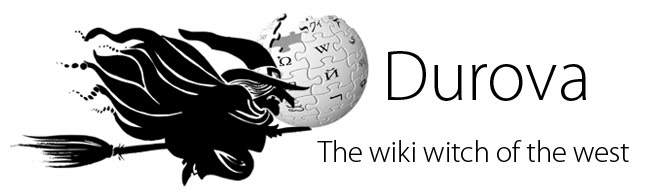











6 comments:
These techniques could come in handy some day. It's almost as if you have to really have an artists eye to see some of the very subtle differences between the pictures.
I've been meaning to start using Photoshop, just haven't gotten around to purchase.
The alternative program GIMP is a free open source image editing program.
god advice and technique :)
thanks
awesome advice!! check my blog out too! www.musicgirlslyrics.blogspot.com
this is great! live advice on photoshop! is GIMP as useful if you arent high end professional?
thanks!
GIMP can do most of the things that Photoshop can. If price is a barrier, definitely go with GIMP.
Post a Comment