Thumbnail previews and reduced size views don't always reveal how much work a restoration is going to require. This World War I era poster is in very good condition. At the web-optimized reduction for this blog post it hardly seems to need any restoration at all. A closer look at the full size file, though, shows that this won't be a walk in the park.
It's a mostly good image with several tricky problems including a crease that runs vertically through the Statue of Liberty's hand and torch. Today let's look at the ink smears. It isn't unusual to encounter smeared lettering on historic posters. Often the source of the problem is water damage. In this instance it only affects the line that was printed in black ink. Most of the caption is gray and doesn't have this problem, but the entire line of black lettering has ink smudges.In case you're wondering, this poster translates to say, "Food will win the war - You came here seeking freedom, now you must help to preserve it - Wheat is needed for the allies - waste nothing." It was printed in 1917.
Here's the most heavily damaged word at full resolution. I actually perform the restoration at twice that resolution, but this is enough to convey what the work will be. The basic idea is to trace the outline of each letter and substitute undamaged paper texture in place of the ink smears. Two factors will make the difference between a mediocre repair and a good one:
- Paper texture in historic images is not created equal. Slight differences will occur in brightness, color balance, and roughness. So the source area has to be chosen with an eye for those subtle distinctions or else the result will look patchy.
- The letters have to look like they exist naturally within the cloned area. This means the cloning has to mimic the aliasing that occurs in undamaged regions.
The narrowest parts between letters have to be done at a tool diameter of five or six pixels. Unfortunately this is a situation where Photoshop has a big advantage over the current version of GIMP. The Photoshop clone stamp tool has a sliding option that allows the user to select any percentage hardness.
Hardness affects how much a cloned area blends with surrounding data. One hundred percent hardness looks like the cloned area was cut with scissors and pasted in. Zero percent hardness is really soft and smudgy. Smudgy is what we're trying to get away from, so we do want some hardness here. But we don't want the text to seem like a ransom note or an old punk rock poster. So what's needed is something in between. A static setting is going to lose its subtlety as this work progresses from wide spaces to narrow gaps between letters. I do most clone stamping at thirty-five percent hardness. Getting down to half a dozen pixels, though, it helps to be able to drop that to twenty percent.
This is where GIMP users get caught between a rock and a hard place. Hardness in GIMP is a simple on/off toggle. If there's a plugin to make that more nuanced I'd love to know about it because the GIMP editors who work with me have real trouble with this sort of challenge. They can get an acceptable result with the default program if they work hard enough, but it takes them several times as long as it takes me in Photoshop. GIMP is open source, so if you happen to be a motivated programmer who likes to see this work spread free culture you could do something to help solve this problem.
I fixed the smudges on this row of text in about two hours. If discussions with good GIMP editors are accurate, multiply that by a factor of three to five for them to get a result of comparable quality.
The full version of the completed restoration can be viewed here. Below is a glimpse of it.
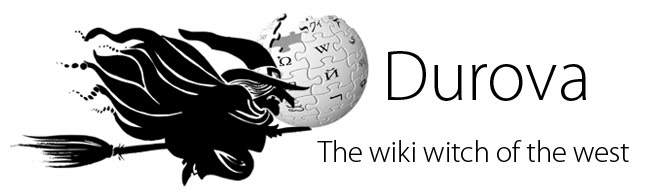










2 comments:
How can you tell for something like this that this smear occurred later and wasn't part of the original printing?
Also, what does the rest say?
The smudging is consistent with an overuse of black ink. It might have occurred very shortly after printing, but shows no sign of being intentional.
Post a Comment