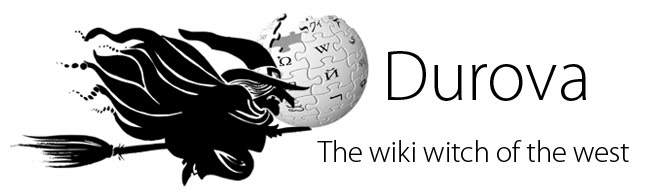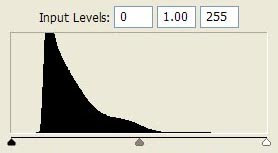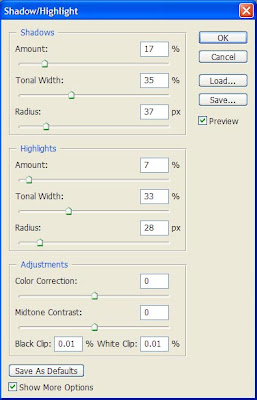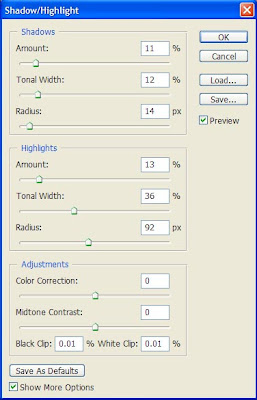To see what a difference the lead room makes, let's try cropping out part of the photograph so he looks centered. The effect isn't nearly so pleasing.
Human beings take cues from the eyes of other people. We want to know what catches their attention; there's an urge to glance in the same direction. Even when we know that we're looking at a very old portrait we feel that urge; it's instinctive. And although this subject's expression is exactly the same the cropped version seems caged; we glean less from it. The slouch and the knitted brow don't convey as much.
Last night the concept of lead room intruded on a search for historic Irish portraits that Alison and I were doing. She wanted Countess Markiewicz and we found a 12 MB portrait that was feasible but not ideal.
This doesn't have Ben Shahn's artistry and the lead room is on the wrong side. Plus the image has more damage at right than at left. There isn't much room to crop in any direction and the crop I want to make out of sheer laziness would get rid of that bright vertical band. But then we would lose precious lead room and this photograph doesn't have enough of it anyway.
It only takes a moment to perform a crop, but the decisions that go into it mean a great deal. Historic material sometimes carries unavoidable flaws. Alison was willing to work with this anyway; Countess Markiewicz was the first woman in Europe to hold a cabinet minister position in a national government; she was Minister of Labor for Ireland from 1919-1922 (Alison might want to throttle me for not spelling that L-a-b-o-u-r but I'm an ignorant Yank).
She's doing most of the work herself. I offered to crop. There's no really good choice here and a lot of bad ones.
I wanted to crop away at left to balance the lead room but couldn't really go very far: her long skirt, the andirons, her fingers, and the books on the mantel all got in the way. So I left a lot of the bright vertical band at far right. It's a correctable problem. Alison will need extra work to fix it--and somehow I suspect I may be helping with those touches. But the result will be worth it.
For comparison here's a "lazy editor's crop" alternate. Less work to restore but it would never be as good.
So cheers to Alison! (And now, since I'm such an evil wiki witch, she'll just have to do this restoration so you can all read the followup. Excuse me while I drop another newt into the cauldron...)