NativeForeigner is working on another Crimean War lithograph. He asked me to check his progress, which was very good except for something he hadn't noticed yet. A problem loomed in the upper left corner.
Don't see it yet? Neither did Native Foreigner. And neither would I unless I had worked with this type of image before. Now let's peek at what the auto levels function reveals: big stains!
A lot of nineteenth century lithographs have subtle problems with vertical banding that show up in the sky. I suspect this is because they had been rolled for storage at some point. This type of problem tends to seem very faint until the editor adjusts the histogram. And then there's just no ignoring it.
If I suspect an image might have this type of problem I preview it in auto levels to gauge the severity.
And to all the other digital image editors who are gasping at this statement, please remember:
That's preview.
pre-view
p-r-e-v-i-e-w.
Please don't pounce on me like you're all chefs who've just caught a fellow chef munching French fries.
Using the History option we step back from that auto levels version. It's too early to really change the histogram permanently. That preview gave a very clear look at the side, shape, and darkness of the staining problem. Now we're going to resolve the problem. There are different ways to do this. A lot of people like the Dodge and Burn tools. I prefer masks and brightness adjustments.
The way I solve this is to draw a free form selection and add feathering. Feathering a selection blends its borders. This edit used 10 pixels of feathering and increased the brightness by 2 in the selected area. If you like to be cautious you can do these edits within new layers. Then redraw another selection, make a very slight adjustment, and keep going until the stains vanish.
Here's the effect of the first edit in another levels preview. Once NativeForeigner understood this he did the remaining work himself.
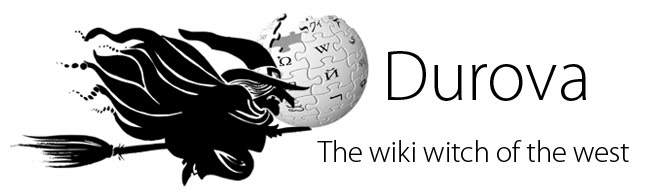








2 comments:
It seems like a pity that levels/curves/histogram alteration is irreversible, forcing you to rely on precise colour judgement while you do most of the work. Do you ever wish you could work in false colour, with issues like these exaggerated, with the ability to switch the filter on and off as you go without changing the underlying image?
As long as all you do is preview the change without saving, this accomplishes essentially the same thing.
When I know I'm dealing with an image that has this type of problem I'll peek at the auto levels repeatedly. It doesn't appear to be an intentional feature of the program, but this little trick is quite useful for certain types of work.
Post a Comment